This Computer Is Being Serviced
khabri
Sep 09, 2025 · 7 min read
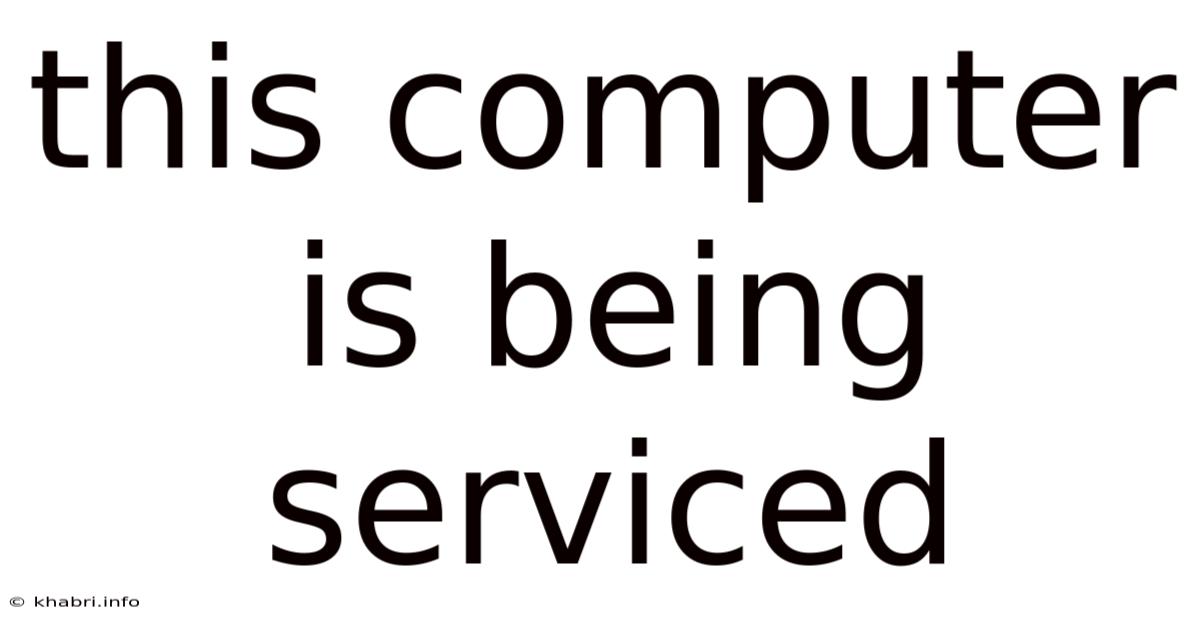
Table of Contents
This Computer is Being Serviced: Understanding the Process and What to Expect
This computer is being serviced. This simple phrase can evoke a range of emotions, from mild inconvenience to outright panic. Understanding what this means, what the servicing process entails, and what you can expect afterwards is crucial for maintaining your computer's health and avoiding future problems. This article will delve into the various reasons why a computer might require servicing, the steps involved in the process, and provide helpful tips to ensure a smooth experience. We’ll explore everything from simple troubleshooting to complex repairs, helping you navigate the often-mysterious world of computer maintenance.
Why is My Computer Being Serviced?
The reason your computer is being serviced can vary greatly depending on its age, usage, and the specific problems it’s experiencing. Here are some common scenarios:
1. Performance Issues:
- Slow boot times: A sluggish startup could indicate a problem with the hard drive, RAM, or operating system.
- Frequent freezing or crashing: This might signal software conflicts, driver issues, or failing hardware components.
- Application errors: Applications crashing repeatedly could point to software glitches, insufficient memory (RAM), or a corrupted system file.
- High CPU or disk usage: Constantly high resource usage can indicate malware, resource-intensive processes, or a need for more RAM or a faster processor.
2. Hardware Problems:
- Overheating: Excessive heat can damage components and lead to system instability. This often requires cleaning fans, replacing thermal paste, or fixing airflow issues.
- Physical damage: Accidental drops, spills, or other physical impacts can damage internal components.
- Failing hard drive: A failing hard drive exhibits symptoms like slow access times, data loss, or clicking sounds. This necessitates data recovery and potentially a hard drive replacement.
- Malfunctioning peripherals: Issues with the keyboard, mouse, monitor, or other peripherals might require troubleshooting, driver updates, or replacement.
3. Software Issues:
- Malware or virus infection: Malware can drastically slow down your computer, steal data, or even render it unusable.
- Operating system errors: Corrupted system files or outdated software can lead to instability and errors.
- Software conflicts: Incompatible programs or drivers can cause crashes and malfunctions.
- Data corruption: Corrupted files can prevent programs from running correctly or lead to data loss.
4. Preventive Maintenance:
Even if your computer isn’t experiencing problems, preventive maintenance is crucial. This involves tasks like:
- Cleaning the internal components: Dust accumulation can hinder cooling and lead to overheating.
- Updating drivers and software: Ensuring your software is up-to-date helps improve performance and security.
- Backing up your data: Regular backups protect your valuable data from loss.
- Hard drive defragmentation (for HDDs): This improves hard drive performance by reorganizing files.
The Computer Servicing Process: A Step-by-Step Guide
The specific steps involved in servicing your computer will depend on the identified problems. However, the process generally follows these stages:
1. Diagnosis and Assessment:
This is the crucial first step. A technician will assess your computer's symptoms, run diagnostic tests, and identify the root cause of the problem. This might involve checking hardware components, running system scans, and analyzing error logs.
2. Data Backup (If Necessary):
Before any major repairs or operating system reinstalls, it's crucial to back up your important data. This prevents data loss during the servicing process. The technician should discuss this with you and help you if needed.
3. Repair or Replacement of Components:
Based on the diagnosis, the technician will repair or replace faulty components. This could involve:
- Replacing a failing hard drive: The technician will install a new hard drive and transfer your data (if backed up).
- Repairing or replacing RAM: If RAM is faulty, it will be replaced to improve performance and stability.
- Cleaning internal components: Dust and debris will be removed to improve cooling and prevent overheating.
- Replacing the thermal paste: This ensures efficient heat transfer from the CPU and GPU.
- Repairing or replacing the power supply: A faulty power supply can damage other components.
4. Software Installation and Configuration:
This stage focuses on software issues. It may include:
- Reinstalling the operating system: This is often necessary if the system is severely corrupted.
- Installing necessary drivers: This ensures all hardware components function correctly.
- Installing and configuring applications: This reinstalls the software you need.
- Malware removal: The technician will scan for and remove any malware.
5. Testing and Quality Assurance:
After repairs, the technician will thoroughly test the computer to ensure all components work correctly and the problems have been resolved. This may involve running benchmarks, stress tests, and various applications.
6. Data Restoration (If Necessary):
If data was backed up, it will be restored to the repaired or replaced components.
7. Final Checks and Handover:
Before handing the computer back to you, the technician will conduct final checks, explain what was done, and answer any questions you may have.
Understanding the Technical Aspects: A Deeper Dive
While the previous section provides a general overview, let's dive deeper into the technical aspects of computer servicing:
Hardware Troubleshooting:
This involves identifying and resolving problems with physical components like the CPU, RAM, hard drive, motherboard, power supply, and peripherals. This often requires advanced technical skills and specialized tools. For example, diagnosing a failing hard drive might involve using diagnostic software to check for bad sectors or SMART data analysis. Replacing a CPU requires specific knowledge of motherboard compatibility and thermal paste application.
Software Troubleshooting:
Software troubleshooting involves identifying and resolving problems with the operating system, applications, drivers, and other software. This can involve:
- Using system diagnostic tools: Tools like the Windows Event Viewer or system logs can help identify software errors.
- Performing a clean boot: This helps isolate software conflicts.
- Reinstalling drivers: Outdated or corrupted drivers can cause various issues.
- Running malware scans: Regular scans with reputable antivirus software are crucial.
- System file checker: This tool scans for and repairs corrupted system files.
Data Recovery:
Data recovery is a specialized field that deals with retrieving lost or corrupted data. This can be necessary if a hard drive fails or data is corrupted due to malware or other causes. Specialized software and techniques are often required for successful data recovery.
Preventive Maintenance:
- Cleaning: Regularly cleaning the inside of your computer case removes dust and improves airflow, which reduces the risk of overheating. Use compressed air to blow out dust from fans, heatsinks, and other components.
- Software Updates: Keep your operating system, drivers, and applications updated to benefit from performance enhancements and security patches. Automatic updates are typically the easiest method.
- Data Backup: Regularly back up your important data to an external hard drive, cloud storage, or other backup solution. This protects against data loss due to hardware failure, software problems, or accidental deletion. Consider implementing a 3-2-1 backup strategy (three copies of your data, on two different media types, with one copy offsite).
Frequently Asked Questions (FAQ)
Q: How long does computer servicing take?
A: The time required varies greatly depending on the complexity of the problem. Simple repairs might take a few hours, while more complex issues could take several days.
Q: How much does computer servicing cost?
A: The cost depends on the type of service, parts needed, and the technician's rates. It's best to get a quote from a technician before any work begins.
Q: Can I do computer servicing myself?
A: For simple tasks like cleaning, you might be able to do it yourself. However, more complex repairs require technical expertise and specialized tools. Attempting complex repairs without the proper knowledge could damage your computer further.
Q: How can I choose a reputable computer service provider?
A: Look for a provider with positive customer reviews, experience, and transparent pricing. Ask about their qualifications and warranties.
Q: What should I do if my computer is still having problems after servicing?
A: Contact the service provider immediately and explain the ongoing issues. They should troubleshoot the problem and provide a solution.
Conclusion: Keeping Your Computer Healthy
Having your computer serviced can be a necessary step in maintaining its performance and longevity. Understanding the process, the potential problems, and the steps involved allows you to be a more informed and empowered user. By proactively addressing issues and implementing preventive maintenance strategies, you can significantly improve your computer's reliability and extend its lifespan. Remember that regular maintenance, combined with a responsible approach to usage, can save you time, money, and frustration in the long run. Don't hesitate to seek professional help when needed – a well-maintained computer is a valuable asset, contributing significantly to your productivity and enjoyment.
Latest Posts
Latest Posts
-
Subpoena Vs Subpoena Duces Tecum
Sep 09, 2025
-
Cadmium Chloride And Sodium Sulfide
Sep 09, 2025
-
A Falcon Flying 55 Mph
Sep 09, 2025
-
Manufacturing Overhead Costs Include Blank
Sep 09, 2025
-
Site Planning And Design Handbook
Sep 09, 2025
Related Post
Thank you for visiting our website which covers about This Computer Is Being Serviced . We hope the information provided has been useful to you. Feel free to contact us if you have any questions or need further assistance. See you next time and don't miss to bookmark.