Select And Install Adapter Cards
khabri
Sep 12, 2025 · 7 min read
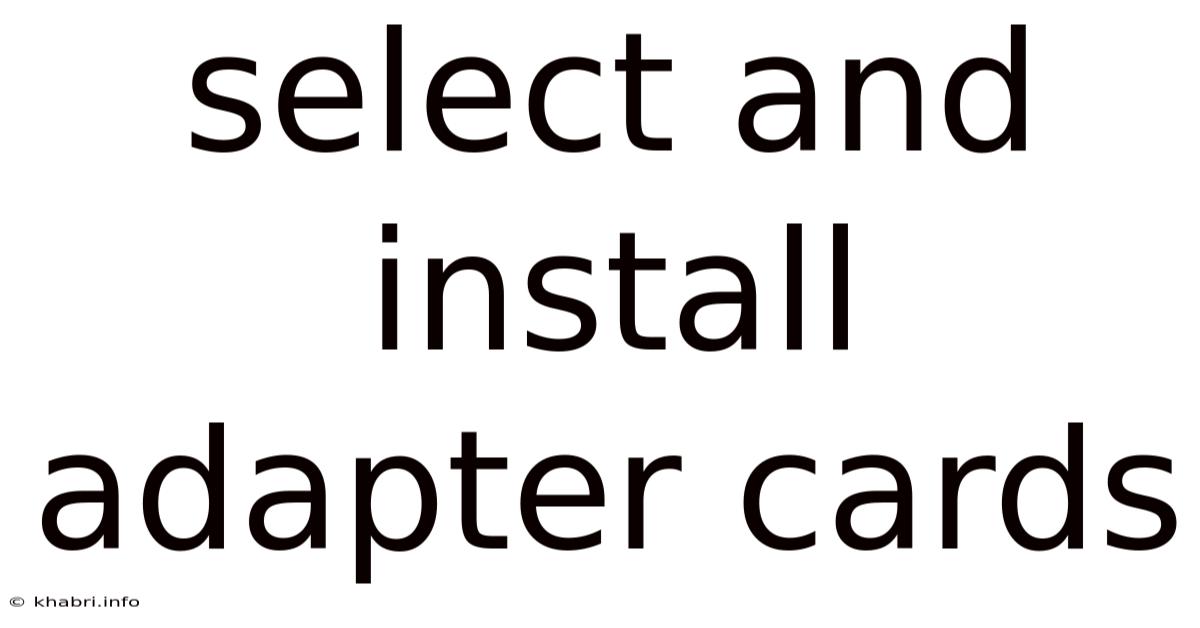
Table of Contents
Selecting and Installing Adapter Cards: A Comprehensive Guide
Adding functionality to your computer often involves installing adapter cards, also known as expansion cards or add-in cards. These cards plug into slots on your motherboard, providing capabilities your system might lack, such as enhanced graphics, faster networking, or improved sound. This comprehensive guide will walk you through the entire process, from selecting the right card to successfully installing it, ensuring a smooth and efficient upgrade to your computer system.
Understanding Adapter Cards: Types and Functionality
Adapter cards, in essence, extend the capabilities of your computer's motherboard. They come in various types, each designed for a specific purpose:
-
Graphics Cards (GPUs): These are crucial for gaming, video editing, and other graphics-intensive tasks. They significantly enhance visual processing power compared to integrated graphics. Look for cards with sufficient VRAM (video RAM) and a compatible interface (PCIe x16 is the standard). Consider factors like cooling solutions and power requirements when selecting a GPU.
-
Network Interface Cards (NICs): These cards provide network connectivity, allowing your computer to connect to a local area network (LAN) or the internet. They range from basic Ethernet cards to high-speed options like Wi-Fi and Gigabit Ethernet. Choose a NIC based on your network speed and connectivity requirements.
-
Sound Cards: While many motherboards include integrated audio, dedicated sound cards offer superior sound quality, more advanced features (like surround sound), and better performance for audio professionals.
-
Capture Cards: These cards enable you to capture video and audio from various sources, such as camcorders, game consoles, and other devices, for editing and streaming.
-
RAID Cards: These cards allow you to combine multiple hard drives into a single logical unit, offering increased storage capacity, data redundancy (RAID 1), or improved performance (RAID 0).
-
TV Tuner Cards: These cards allow you to watch and record television programs on your computer.
Choosing the Right Adapter Card: Key Considerations
Before purchasing an adapter card, several factors need careful consideration:
-
Compatibility: This is paramount. Ensure the card is compatible with your motherboard's expansion slots (primarily PCIe slots, though older systems may use PCI slots). Check your motherboard's manual or the manufacturer's website to confirm compatibility. Pay close attention to the PCIe version (e.g., PCIe 3.0, PCIe 4.0) as newer versions offer higher bandwidth.
-
System Requirements: Some cards have significant power requirements. Check if your power supply unit (PSU) can handle the additional load. High-end graphics cards, for instance, often require substantial power and may necessitate upgrading your PSU.
-
Form Factor: Ensure the card's physical size is compatible with your computer case. Some high-end graphics cards are extremely long and may not fit in smaller cases.
-
Features and Specifications: Carefully review the specifications of the card to ensure it meets your needs. For graphics cards, consider the GPU, VRAM, clock speed, and cooling solution. For network cards, consider the speed (e.g., Gigabit Ethernet, 10 Gigabit Ethernet), and wireless capabilities (Wi-Fi 6, Wi-Fi 6E).
-
Budget: Adapter cards range in price from relatively inexpensive to extremely costly. Set a budget and stick to it, prioritizing the features that are essential to your needs.
Step-by-Step Guide to Installing an Adapter Card
Installing an adapter card is generally straightforward, but proper precautions are essential to avoid damaging your components. Here's a step-by-step guide:
1. Preparation:
- Power Down and Disconnect: Completely power down your computer and unplug the power cord. This is crucial for safety.
- Ground Yourself: Use an anti-static wrist strap to prevent static electricity from damaging your components. Touch a grounded metal object to discharge any static buildup.
- Open the Computer Case: Carefully open your computer case, following the manufacturer's instructions. Locate the available expansion slots on your motherboard.
2. Installing the Adapter Card:
- Locate the Slot: Identify an appropriate expansion slot on your motherboard that matches the interface of your adapter card (PCIe x16 for graphics cards, PCIe x1 for other cards).
- Insert the Card: Gently align the card with the slot and firmly push it into place until it clicks securely. Ensure it's fully seated.
- Secure the Card (if necessary): Some cards may require securing with a screw. Use a small Phillips head screwdriver to tighten the screw.
3. Closing the Computer Case:
- Replace the Side Panel: Carefully replace the side panel of your computer case, ensuring it's securely fastened.
4. Connecting Power (if required):
- Some high-end graphics cards require additional power connectors. Connect these cables from your PSU to the card, following the instructions provided with the card.
5. Power On and Install Drivers:
- Connect the power cord and turn on your computer.
- Install the necessary drivers for your adapter card. These are typically included on a CD or can be downloaded from the manufacturer's website. Windows will often detect the new hardware and prompt you to install the drivers.
6. Verification:
- After installation, verify that the adapter card is working correctly. For a graphics card, test the graphics performance. For a network card, check network connectivity. For a sound card, test audio output.
7. Troubleshooting:
- No Signal/Device Not Recognized: This often indicates incorrect installation or driver issues. Double-check the card's installation, reseat it if necessary, and reinstall the drivers.
- System Instability/Blue Screen of Death (BSOD): This could suggest compatibility issues or problems with the power supply. Ensure your components are compatible and your PSU is sufficient.
- Overheating: High-end graphics cards can generate significant heat. Ensure adequate case airflow and consider using additional cooling solutions.
Scientific Explanation of Adapter Card Functionality
At the heart of an adapter card's functionality lies the peripheral component interconnect (PCIe) bus. This high-speed serial bus allows communication between the adapter card and the central processing unit (CPU) via the motherboard. The PCIe bus consists of multiple lanes, each offering a specific bandwidth. PCIe x16 slots, commonly used for graphics cards, offer a much wider bandwidth than PCIe x1 slots used for other cards. Data is transmitted using sophisticated signaling techniques, ensuring high-speed data transfer.
The specific functionality of the adapter card depends on its integrated circuitry and the drivers installed. The drivers act as a translator, enabling the operating system to communicate with the card's hardware. For example, a graphics card driver handles the complex task of processing graphical data, translating instructions from applications into signals that control the GPU's processing units and memory.
The interaction between the adapter card, the motherboard's PCIe bus, and the operating system's drivers is a complex process, involving numerous low-level operations that manage data transfer, memory allocation, and interrupt handling. The efficiency and stability of this interaction are crucial for the overall performance and stability of the computer system.
Frequently Asked Questions (FAQ)
-
Q: Can I install multiple adapter cards? A: Yes, but ensure you have enough available slots and your power supply can handle the additional load. Be aware of potential bandwidth limitations if sharing the same PCIe lanes.
-
Q: What happens if I install the wrong type of adapter card? A: The card may not function correctly or at all. In the worst-case scenario, it could damage your motherboard.
-
Q: Do I need special tools to install adapter cards? A: You will likely need a Phillips head screwdriver to secure some cards, and an anti-static wrist strap is highly recommended.
-
Q: What if my computer doesn't recognize the new adapter card? A: Check the card's installation, ensure the drivers are correctly installed, and check for any BIOS settings that might affect the card's operation.
-
Q: Can I upgrade an adapter card in the future? A: Yes, as long as the new card is compatible with your motherboard and other system components.
Conclusion
Installing adapter cards can significantly enhance your computer's capabilities, providing access to improved graphics, faster networking, and other advanced functionalities. By following the steps outlined in this guide and taking the necessary precautions, you can confidently upgrade your system and enjoy the benefits of added functionality. Remember that careful planning, compatibility checks, and a methodical approach are key to a successful installation. Always refer to your motherboard manual and the adapter card's documentation for specific instructions and safety guidelines. With a little patience and attention to detail, you can successfully add new life and enhanced performance to your computer system.
Latest Posts
Latest Posts
-
Cd4 Markers Are Found On
Sep 12, 2025
-
Identify The Structure Labeled D
Sep 12, 2025
-
Lewis Structure For Ch3 3coh
Sep 12, 2025
-
Fundamental Of Nursing 10th Edition
Sep 12, 2025
-
Carissas Parents Let Her Stay
Sep 12, 2025
Related Post
Thank you for visiting our website which covers about Select And Install Adapter Cards . We hope the information provided has been useful to you. Feel free to contact us if you have any questions or need further assistance. See you next time and don't miss to bookmark.