Modify The Footnote Text Style
khabri
Sep 12, 2025 · 8 min read
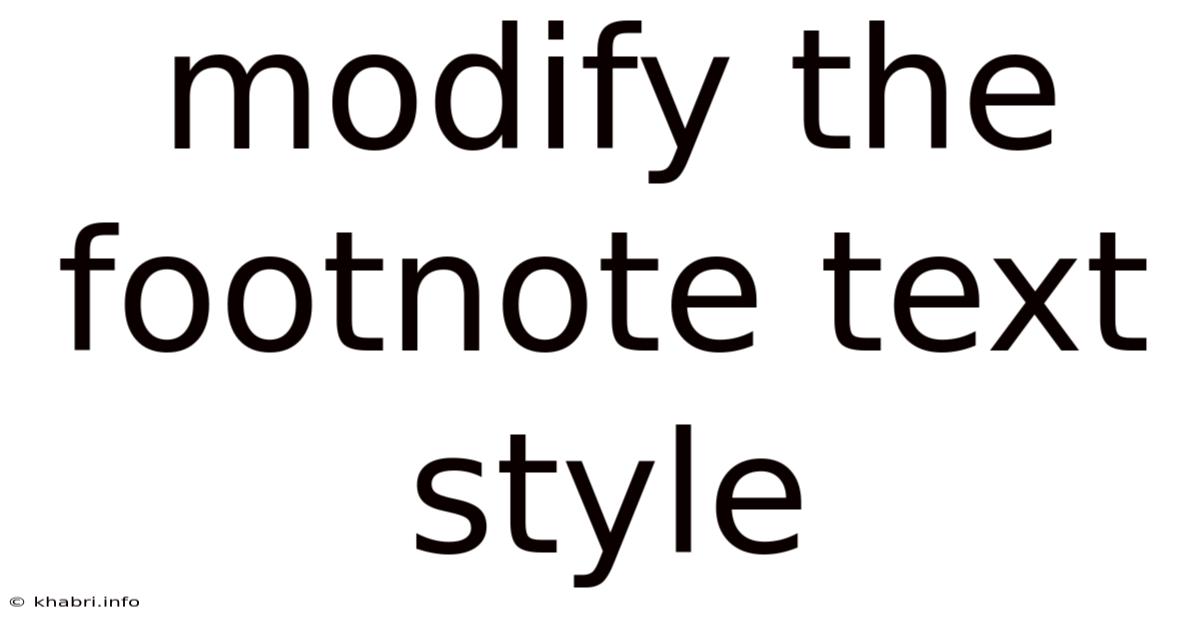
Table of Contents
Modifying Footnote Text Style: A Comprehensive Guide
Footnotes are an essential tool for academic writing, allowing you to provide additional information, citations, or explanations without disrupting the flow of your main text. However, the default footnote style often lacks visual appeal and can be difficult to read, especially in longer documents. This comprehensive guide will walk you through various methods of modifying your footnote text style, covering different software applications and providing tips for optimal readability and consistency. We'll explore how to adjust font size, style, spacing, and numbering, ensuring your footnotes are both informative and visually pleasing.
Understanding Footnote Styles and Their Importance
Before diving into the specifics of modification, it's crucial to understand why adjusting footnote style is important. A poorly formatted footnote section can detract from the overall professionalism and credibility of your work. Inconsistencies in font size, style, or spacing can make your footnotes difficult to navigate and potentially confuse your reader. By customizing your footnote style, you can create a more visually appealing and user-friendly document. This is especially vital for lengthy papers or dissertations where the footnote section might extend across several pages. A well-formatted footnote section contributes significantly to the overall readability and accessibility of your academic work. Consistent styling also enhances the professional look, ensuring that your meticulous research is presented in a clear and polished manner.
Modifying Footnote Text Style in Microsoft Word
Microsoft Word, a widely used word processor, offers robust options for modifying footnote text style. The process is relatively straightforward and can be customized to meet your specific needs.
1. Accessing Footnote Options:
- To access footnote formatting options, first insert a footnote into your document.
- Click on the footnote itself. This will highlight the entire footnote text.
- Navigate to the "Home" tab in the ribbon.
- The "Font" group contains options to change the font style, size, color, and other formatting attributes.
2. Changing Font Style and Size:
- From the "Font" group, select the desired font style (e.g., Times New Roman, Arial) and size (e.g., 10pt, 9pt). Smaller font sizes are typically preferred for footnotes to maintain visual clarity. Experiment to find a size that's readable but doesn't overwhelm the main text.
- You can also adjust font color here if needed, though it's generally recommended to stick to black or a dark gray for maximum readability.
3. Adjusting Line Spacing and Indentation:
- The default line spacing for footnotes might be too tight. To adjust this, highlight the entire footnote text and click on the "Paragraph" launcher (a small arrow in the bottom-right corner of the "Paragraph" group).
- In the "Paragraph" dialog box, you can change the "Line spacing" to single, 1.15, 1.5, or double spacing, depending on your preference.
- You can also adjust indentation settings here. Many style guides suggest indenting the first line of each footnote.
4. Numbering and Separator:
- Word automatically numbers footnotes sequentially. To change the numbering style, you'll need to explore the more advanced style options which are usually found under the ‘Manage Styles’ feature. This allows you to modify the underlying style for your footnotes.
- The separator between the main text and the footnote is typically a small line or symbol. You can modify this separator within the advanced style settings as well. This will require modifying the actual footnote style.
5. Applying Styles Consistently:
- After customizing your footnote style, it's crucial to apply it consistently throughout your document. The easiest way to achieve this is by using Word's built-in style features. Create or modify an existing style and apply it to all your footnotes for complete consistency. This will ensure that all your footnotes share the same formatting, regardless of where they appear in the document.
Modifying Footnote Text Style in LaTeX
LaTeX, a powerful typesetting system widely used in academic circles, offers precise control over every aspect of your document's appearance, including footnotes. While the level of customization might seem intimidating initially, the ability to fine-tune every element makes it a favorite among researchers and academics who require precise control over the final output.
1. Using the \footnote Command:
The core command for creating footnotes in LaTeX is \footnote{}. Within the curly braces, you'll place the footnote text.
2. Customizing the Footnote Style:
LaTeX's power lies in its ability to leverage packages. This allows you to adjust the footnote style to a high degree of precision. The footmisc package provides extensive options for customizing footnotes. Adding \usepackage{footmisc} to your document's preamble allows you to modify various aspects.
3. Modifying Font Size and Style:
You can directly control the font size within the \footnote command using commands like \footnotesize, \scriptsize, or by specifying a precise point size with \fontsize{size}{baselineskip}\selectfont. You can similarly modify the font style using commands like \textit or \textbf.
4. Adjusting Line Spacing and Indentation:
The footmisc package provides options to adjust line spacing and indentation. For example, you might use the \setlength{\footnotesep}{value} command to control the vertical spacing between footnotes. Indentation can be controlled using standard LaTeX indentation commands.
5. Numbering and Separator:
The footmisc package offers various options to customize footnote numbering, such as changing the numbering style or the separator. The documentation for footmisc provides a detailed explanation of these options.
6. Creating a Custom Footnote Style:
For complete control, you can define your own custom footnote style using LaTeX's style definition capabilities. This is ideal for ensuring perfect consistency with your document's overall aesthetic and adhering to specific style guide requirements.
Modifying Footnote Text Style in Google Docs
Google Docs, a user-friendly online word processor, offers a more limited range of customization options compared to Word or LaTeX. However, it still allows for basic modifications to enhance the visual presentation of your footnotes.
1. Accessing Footnote Formatting:
Similar to Word, you can access formatting options by clicking on the footnote text. Then use the "Font" menu to alter font size and style.
2. Changing Font Style and Size:
Google Docs provides a range of standard font styles and sizes. Choose a font and size appropriate for your footnotes, prioritizing readability. Smaller sizes are preferable for footnotes.
3. Limited Control over Spacing and Indentation:
Google Docs offers less granular control over line spacing and indentation. While you can adjust line spacing to some degree, the precision available in Word or LaTeX is absent. Indentation options are similarly limited.
4. Numbering remains relatively fixed: Google Docs doesn't offer extensive customization of footnote numbering. The options are usually limited to a standard sequential numbering system.
5. Consistency: Although the level of customization is lower, applying the chosen formatting consistently throughout your document is still essential for maintaining a professional look and feel.
Best Practices for Footnote Formatting
Regardless of the software you use, several best practices should be followed to ensure your footnotes are clear, concise, and visually appealing.
- Consistency: Maintain a consistent font, size, spacing, and numbering style throughout your document.
- Readability: Use a font size and style that is easily legible. Avoid overly small or ornate fonts.
- Conciseness: Keep footnote text brief and to the point. Avoid lengthy explanations that would be better suited for the main text.
- Placement: Ensure that footnotes are clearly associated with their corresponding references in the main text.
- Style Guides: Adhere to the specific formatting guidelines of your chosen style guide (e.g., MLA, APA, Chicago).
Frequently Asked Questions (FAQ)
Q: Can I use different font styles for different types of footnotes?
A: While technically possible in most software, using different font styles for different types of footnotes is generally discouraged as it can create visual confusion. Maintaining a consistent style is usually the better option.
Q: How do I prevent footnotes from breaking across pages?
A: Most word processing software allows for the control of footnote behavior, offering options to keep footnotes together on a single page. Check your software's advanced layout or formatting options to find these settings.
Q: What's the optimal font size for footnotes?
A: The optimal font size depends on the overall font size of your document, but sizes between 9pt and 10pt are generally suitable. Always prioritize readability.
Q: Can I add images or tables within my footnotes?
A: The possibility of including images or tables within footnotes varies depending on your software and its capabilities. However, it's often recommended to avoid this practice as it can disrupt the flow and readability of your footnotes.
Q: How do I deal with footnotes that exceed one page?
A: Most word processing software automatically handles this, carrying the footnote onto subsequent pages. Maintaining clear numbering and consistent formatting is key.
Conclusion
Modifying footnote text style is crucial for creating a professional and readable document. The specific methods vary across different software applications, ranging from the simple adjustments in Google Docs to the fine-grained control offered by LaTeX. By following the steps outlined in this guide and adhering to best practices, you can ensure that your footnotes enhance rather than detract from the overall quality of your work. Remember, clear and consistent footnote formatting contributes to a better overall reader experience, maximizing the impact of your meticulously researched work. Take the time to refine your footnote style; it’s a small detail that can make a big difference in the overall presentation of your academic writing.
Latest Posts
Latest Posts
-
Average Annual Net Cash Inflow
Sep 12, 2025
-
Table 20 3 Blood Typing Results
Sep 12, 2025
-
According To Dynamic Systems Theory
Sep 12, 2025
-
Karen Finished Watching A Movie
Sep 12, 2025
-
In Managing Production Worker Compensation
Sep 12, 2025
Related Post
Thank you for visiting our website which covers about Modify The Footnote Text Style . We hope the information provided has been useful to you. Feel free to contact us if you have any questions or need further assistance. See you next time and don't miss to bookmark.