Mla Title Page Template Word
khabri
Sep 14, 2025 · 7 min read
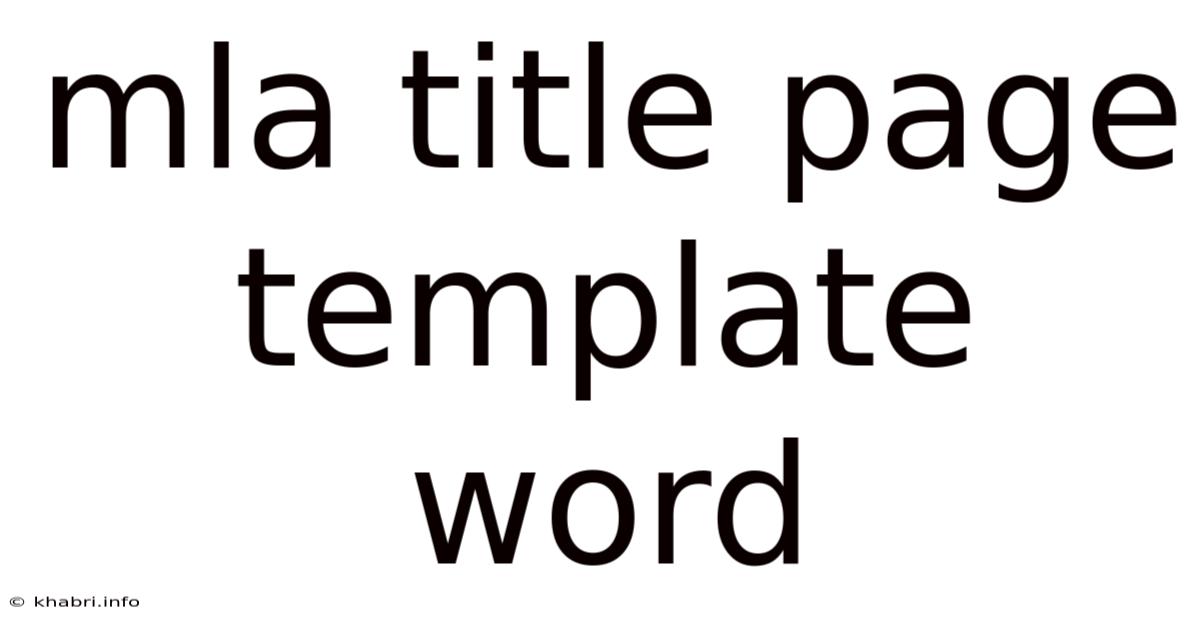
Table of Contents
Mastering the MLA Title Page Template in Word: A Comprehensive Guide
Creating a perfectly formatted MLA title page might seem daunting, but with the right knowledge and a little practice, it becomes a breeze. This comprehensive guide will walk you through everything you need to know about crafting an MLA title page in Microsoft Word, ensuring your academic work adheres to the Modern Language Association's style guidelines. We'll cover the essential elements, common mistakes to avoid, and provide tips for streamlining the process. This guide will cover all aspects of creating an MLA title page, making you confident in submitting professionally formatted papers.
Understanding the MLA Format
Before diving into the Word template specifics, let's solidify our understanding of MLA formatting principles. The MLA (Modern Language Association) style is widely used in humanities disciplines, including literature, languages, and cultural studies. Its core purpose is to ensure consistency and clarity in academic writing, making research papers easy to read and cite. The MLA style guide emphasizes clear and concise writing, accurate citation, and proper formatting to maintain academic integrity. The title page is the first impression your reader receives; therefore, accurate formatting is crucial.
Essential Elements of an MLA Title Page
The MLA style does not require a separate title page for most academic papers, contrary to popular belief. The information typically found on a title page (like in other citation styles such as APA) is instead placed at the top left corner of the first page of your essay. However, some instructors may still request a separate title page, so it's always best to check your assignment guidelines. This guide will cover both scenarios.
For papers that do not require a separate title page:
-
Header: In the upper right-hand corner of every page, including the first page, insert your last name and the page number. In Microsoft Word, this is typically achieved using the "Insert" > "Header & Footer" function. This header should be consistent throughout your document.
-
Heading: On the first page, starting at the left margin, include the following information, each on a new line:
- Your Full Name
- Your Instructor's Name
- Course Name
- Date (Day Month Year format)
-
Title: Centered below the heading, write your paper's title. Capitalize the first letter of each important word. Do not italicize or underline the title.
For papers that do require a separate title page:
The structure is similar, but presented on a separate page before the main body of your paper:
- Your Full Name: Centered, approximately one-third of the way down the page.
- Your Instructor's Name: Centered below your name.
- Course Name: Centered below your instructor's name.
- Date: Centered below the course name.
- Paper Title: Centered, at the bottom of the page.
Creating the MLA Title Page in Microsoft Word: A Step-by-Step Guide
Let's move on to the practical application within Microsoft Word. We will focus on creating the title page elements for papers without a separate title page, as it's the most common scenario. The principles can easily be adapted for a separate title page.
1. Setting Up Your Document:
- Open a new Microsoft Word document.
- Select a standard font like Times New Roman, size 12.
- Set your margins to 1 inch on all sides. You can typically do this by going to "Layout" > "Margins" > "Normal."
- Double-space your entire document.
2. Adding the Header:
- Go to "Insert" > "Header & Footer."
- Choose a blank header.
- Type your last name, followed by a space, and then insert the page number using the page number function in the header tools. (Usually a button depicting a page with a number).
- Click "Close Header and Footer" to exit the header editing mode.
3. Creating the Heading:
- At the top left corner of your first page, type your full name on the first line, followed by your instructor's name on the next line, the course name on the following line, and finally the date on the last line. Use the "Day Month Year" format (e.g., 20 October 2024).
4. Adding the Title:
- Skip a line after the date.
- Center your paper title. Capitalize the first letter of important words (avoid excessive capitalization). Avoid italicizing or underlining your title.
5. Double-Checking Your Work:
- Carefully review your title page to ensure it aligns perfectly with MLA guidelines. Pay close attention to spacing, capitalization, and font.
Example:
[Your Last Name] 1
[Your Full Name]
[Instructor's Name]
[Course Name]
[Date (Day Month Year)]
[Your Paper Title]
Common Mistakes to Avoid
Many students make common errors when creating their MLA title pages. Avoiding these pitfalls will ensure a polished and professional presentation:
- Incorrect Font: Using a font other than Times New Roman (or a similar serif font) in size 12pt.
- Incorrect Spacing: Not double-spacing the entire document, or using inconsistent spacing throughout.
- Inconsistent Margins: Having margins that are not exactly 1 inch on all sides.
- Incorrect Header Format: Forgetting the page number or using an incorrect header format.
- Incorrect Date Format: Using a different date format than the specified "Day Month Year" format.
- Incorrect Title Case: Over-capitalizing or under-capitalizing your title.
- Including Extra Information: Adding unnecessary information to the title page that is not required by the MLA style guide. For instance, student ID numbers are generally not included.
- Using a Separate Title Page Unnecessarily: Remember most MLA papers don't require a separate title page. Always check your assignment guidelines.
Advanced Tips and Tricks for Word Users
Here are some advanced tips to further refine your MLA title page creation in Microsoft Word:
-
Using Styles: Microsoft Word offers "styles" which can help maintain consistency. Create a style for your heading, body text, and header to easily apply these formats throughout your document. This ensures uniform formatting and makes future edits easier.
-
Using the Header and Footer Features Effectively: Utilize the functionalities within the header and footer tools to automatically update page numbers and ensure consistency across all pages.
-
Using Templates: While there are many pre-made templates available online, be cautious. Always double-check that the template accurately adheres to the latest MLA guidelines before using it.
-
Saving Your Work: Regularly save your work to avoid losing your progress. Saving your file as a ".docx" file is essential for compatibility across different versions of Microsoft Word.
Frequently Asked Questions (FAQ)
Q: Do I need a separate title page for my MLA paper?
A: Most MLA papers do not require a separate title page. The information is placed at the top left of the first page. However, always check your assignment guidelines, as instructors may have specific requirements.
Q: What font and size should I use?
A: Times New Roman, size 12pt is the standard.
Q: What is the correct spacing?
A: Double-space the entire document.
Q: What if my instructor requires a different format?
A: Always follow your instructor's specific instructions, even if they differ slightly from the general MLA guidelines.
Q: Can I use a pre-made template?
A: While you can, always carefully check that the template accurately reflects the latest MLA guidelines before using it.
Q: Where can I find the most up-to-date MLA guidelines?
A: The official website of the Modern Language Association is the best source for the most current information on MLA style.
Conclusion
Mastering the MLA title page in Microsoft Word is a crucial skill for any student writing academic papers. By following the steps and tips outlined in this guide, you can create a professional and error-free title page that adheres to the MLA style guidelines. Remember to always check your assignment instructions and consult the official MLA style guide for any ambiguities. With practice and attention to detail, crafting a perfect MLA title page will become second nature, allowing you to focus on the more important task of crafting a compelling and well-researched academic paper.
Latest Posts
Latest Posts
-
Is Ch3ch3 Polar Or Nonpolar
Sep 14, 2025
-
Calculus 8th Edition James Stewart
Sep 14, 2025
-
Psychology Fifth Edition Ciccarelli White
Sep 14, 2025
-
Write 85 3 As A Percent
Sep 14, 2025
-
Homework 2 Angles Of Triangles
Sep 14, 2025
Related Post
Thank you for visiting our website which covers about Mla Title Page Template Word . We hope the information provided has been useful to you. Feel free to contact us if you have any questions or need further assistance. See you next time and don't miss to bookmark.