Computer Beeps When Starting Up
khabri
Sep 10, 2025 · 8 min read
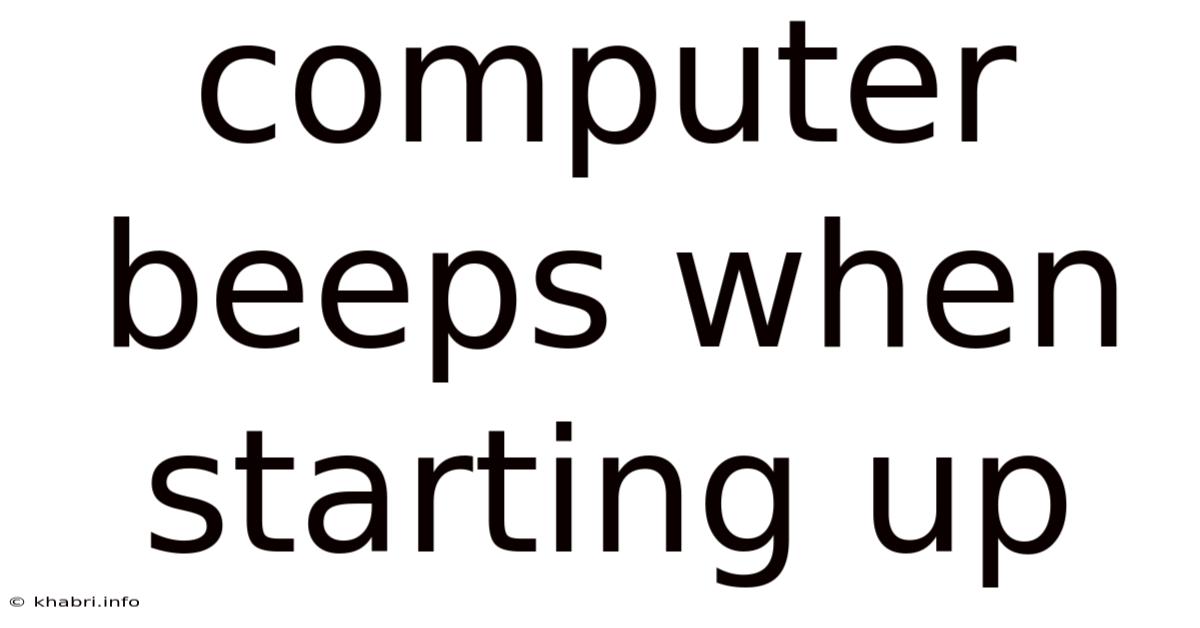
Table of Contents
Decoding the Computer Beep Codes: Understanding Startup Sounds and Troubleshooting
A computer emitting a series of beeps during startup can be alarming, but it's often a clear indication of a specific hardware problem. These beep codes, while seemingly cryptic, are a crucial diagnostic tool, providing valuable clues to pinpoint the source of the issue. This comprehensive guide will explore the meaning of these beeps, the various hardware components that might be causing them, and step-by-step troubleshooting strategies to resolve the problem. Understanding these beep codes can save you time, money, and frustration, allowing you to effectively diagnose and fix your computer's startup problems.
Understanding Beep Codes: A Brief Overview
Beep codes aren't a universal language; they vary significantly depending on the motherboard manufacturer. AMI BIOS, Award BIOS, and Phoenix BIOS are some of the most common, each using its own unique set of beep sequences. A single short beep is usually a good sign, indicating a successful POST (Power On Self Test). However, multiple beeps, long beeps, or a combination of short and long beeps usually points to a specific hardware malfunction.
Unfortunately, there isn't a single, definitive beep code chart that works for every computer. The specific meaning of the beeps is determined by the BIOS version installed on your motherboard. To accurately decipher the codes, you need to consult your motherboard's manual. This manual, often found online if you don't have a physical copy, should contain a detailed beep code chart specific to your model.
Many users overlook this critical resource. Finding your motherboard's manual is essential; it's your key to unlocking the secrets behind those mysterious beeps.
Common Beep Code Scenarios and Their Potential Causes
While a universal chart is unavailable, we can explore common beep patterns and their likely causes. Remember, this is a general guide, and the specifics depend heavily on your motherboard manufacturer and BIOS version.
Scenario 1: One Short Beep
This is usually the "all-clear" signal. It signifies a successful POST, meaning your computer's basic hardware components are functioning correctly. Your operating system should then begin to load. If you hear only one short beep followed by normal boot-up, there's likely no serious hardware problem.
Scenario 2: Repeated Short Beeps (e.g., two, three, or more)
This often indicates problems with RAM (Random Access Memory). The number of beeps might correspond to a specific faulty RAM module.
- Possible Causes:
- Faulty RAM: A damaged RAM stick is a frequent culprit.
- Loose RAM: Improperly seated RAM modules can also trigger these beeps.
- Incompatible RAM: Using RAM that isn't compatible with your motherboard can cause startup issues.
Scenario 3: Continuous Long Beep
A continuous, unbroken beep usually points to a problem with the motherboard's BIOS.
- Possible Causes:
- Corrupted BIOS: A corrupted or outdated BIOS can prevent the system from booting.
- BIOS Battery Failure: A dead CMOS battery can lead to BIOS configuration issues.
Scenario 4: Combination of Short and Long Beeps
These combinations are often more complex and require careful examination of your motherboard manual. The sequence (e.g., one long beep followed by two short beeps) typically corresponds to a specific device or component.
- Possible Causes:
- Video Card Issue: Problems with your graphics card are a common cause of these complex beep sequences.
- CPU (Central Processing Unit) Problem: In some cases, problems with the CPU might trigger a specific beep code combination.
- Keyboard/Mouse Issues (less common): While less frequent, problems with input devices can, in rare instances, cause a beep code.
Troubleshooting Steps: A Systematic Approach
Now that we understand the general implications of beep codes, let's delve into the systematic troubleshooting steps:
Step 1: Consult Your Motherboard Manual
This is the most crucial step. Your motherboard's manual is your bible for deciphering beep codes. Locate the beep code chart specific to your motherboard model and BIOS version.
Step 2: Check Your RAM
RAM is a frequent cause of beep codes.
- Reseat the RAM: Carefully remove and reinsert each RAM module, ensuring they're securely seated in their slots.
- Test with one RAM module at a time: If you have multiple RAM modules, test your computer with only one module installed at a time. This helps isolate the faulty module if one exists.
- Try different RAM slots: Test each RAM module in different slots on your motherboard to rule out any problems with the slots themselves.
- Replace faulty RAM: If a particular RAM module consistently causes issues, it's time to replace it.
Step 3: Check Your Video Card
If the beep codes relate to video card issues:
- Reseat the video card: Make sure your video card is securely seated in its PCIe slot.
- Try a different video card: If possible, try using a different video card to see if the problem persists.
- Check for physical damage: Carefully inspect the video card for any signs of physical damage.
Step 4: Check Your CPU
Problems with the CPU are less common, but can also manifest in beep codes.
- Inspect the CPU: Check for any signs of damage or overheating.
- Reseat the CPU: While this is more advanced, reseating the CPU can sometimes resolve issues (proceed with caution and consult resources for your specific CPU type).
Step 5: Check Your CMOS Battery
A dead CMOS battery can lead to BIOS issues.
- Replace the CMOS battery: This is a simple task, requiring just a small screwdriver. Ensure you get the correct battery type.
Step 6: Update or Reset your BIOS (Advanced)
Updating your BIOS to the latest version from the motherboard manufacturer's website might fix compatibility issues. Alternatively, performing a CMOS reset (clearing the CMOS settings) can sometimes resolve BIOS-related problems. Caution: BIOS updates and resets should only be done by users comfortable with computer hardware and BIOS settings. Improper BIOS manipulation can cause serious problems.
Step 7: Consider Professional Help
If you've exhausted the troubleshooting steps and still can't resolve the issue, it's time to seek professional help. A computer repair technician has the experience and tools to diagnose and fix more complex hardware problems.
Scientific Explanation of Beep Codes and Hardware Interactions
At the heart of the beep code system lies the BIOS (Basic Input/Output System). The BIOS is a firmware program stored on a ROM (Read-Only Memory) chip on the motherboard. It's responsible for initializing the hardware components of the computer before the operating system loads.
During the POST (Power On Self Test), the BIOS performs a series of checks on various hardware components:
- RAM: The BIOS tests the RAM for errors and checks if it's properly seated. Errors here often lead to repeated short beeps.
- CPU: The BIOS verifies the CPU's functionality and communication with the motherboard.
- Video Card: The BIOS tests the graphics card's initialization and communication with the motherboard.
- Other Devices: The BIOS also checks other peripherals such as the keyboard, mouse, and hard drives, though these are less likely to cause beep codes.
If the BIOS detects a fault during the POST, it generates a beep code sequence based on its internal programming. The frequency, duration, and pattern of these beeps are pre-programmed into the BIOS to indicate the nature and location of the problem. These signals are sent to the computer's internal speaker (or sometimes through a connected external speaker) producing the audible beep codes. The relationship between the malfunction and the generated beep code is directly related to the programmed logic within the BIOS firmware.
Frequently Asked Questions (FAQ)
Q: My computer beeps once and then shuts down. What does this mean?
A: A single beep followed by a shutdown suggests a more serious hardware problem than simply a failed POST. It could indicate a power supply issue, a significant problem with the CPU, or even overheating. Check your power supply connections and look for any signs of physical damage or overheating components.
Q: Where can I find my motherboard's manual?
A: The best place to start is the manufacturer's website. Search for your motherboard's model number on the manufacturer's support page. You'll usually find downloadable PDFs of the manual there. If you don’t know the motherboard model, open your computer and look for the model number printed directly on the motherboard itself.
Q: Is it safe to open my computer case?
A: Opening your computer case carries a risk of electrostatic discharge (ESD), which can damage components. Always ground yourself before touching any components inside the case. If you're not comfortable working inside your computer, it's best to seek professional help.
Q: Can I fix the problem myself?
A: The answer depends on your technical skills and comfort level working with computer hardware. Simple issues like reseating RAM are usually manageable for beginners. More complex problems, such as CPU or motherboard issues, are best left to experienced technicians.
Q: What should I do if my computer keeps beeping and won't start?
A: This indicates a persistent hardware problem. Follow the troubleshooting steps outlined earlier. If you're unable to pinpoint and resolve the issue, it's crucial to seek assistance from a qualified technician.
Conclusion
Computer beep codes, while seemingly cryptic, provide valuable information about potential hardware problems. By understanding the meaning of different beep sequences and following systematic troubleshooting steps, you can effectively diagnose and resolve many common startup issues. Remember to consult your motherboard's manual for accurate beep code interpretation, and don’t hesitate to seek professional assistance when needed. With a bit of patience and the right information, you can regain control of your computer and avoid costly repairs. Learning to decipher these beep codes empowers you to take proactive steps in maintaining the health and longevity of your computer system.
Latest Posts
Latest Posts
-
How Much Is 3 Dimes
Sep 10, 2025
-
A Bank Reconciliation Has A
Sep 10, 2025
-
Economic Resources Are Also Called
Sep 10, 2025
-
Product Centric Demand Generation Focuses On
Sep 10, 2025
-
Data Table 1 Chromatography Data
Sep 10, 2025
Related Post
Thank you for visiting our website which covers about Computer Beeps When Starting Up . We hope the information provided has been useful to you. Feel free to contact us if you have any questions or need further assistance. See you next time and don't miss to bookmark.